Create Github Account & Download and Install Visual Studio Code In Laptop- Creating new Github account & Installing visual studio code in Laptop, Lets see the process.
- Open https://www.github.com & Enter your email id & Click on Signup for GitHub
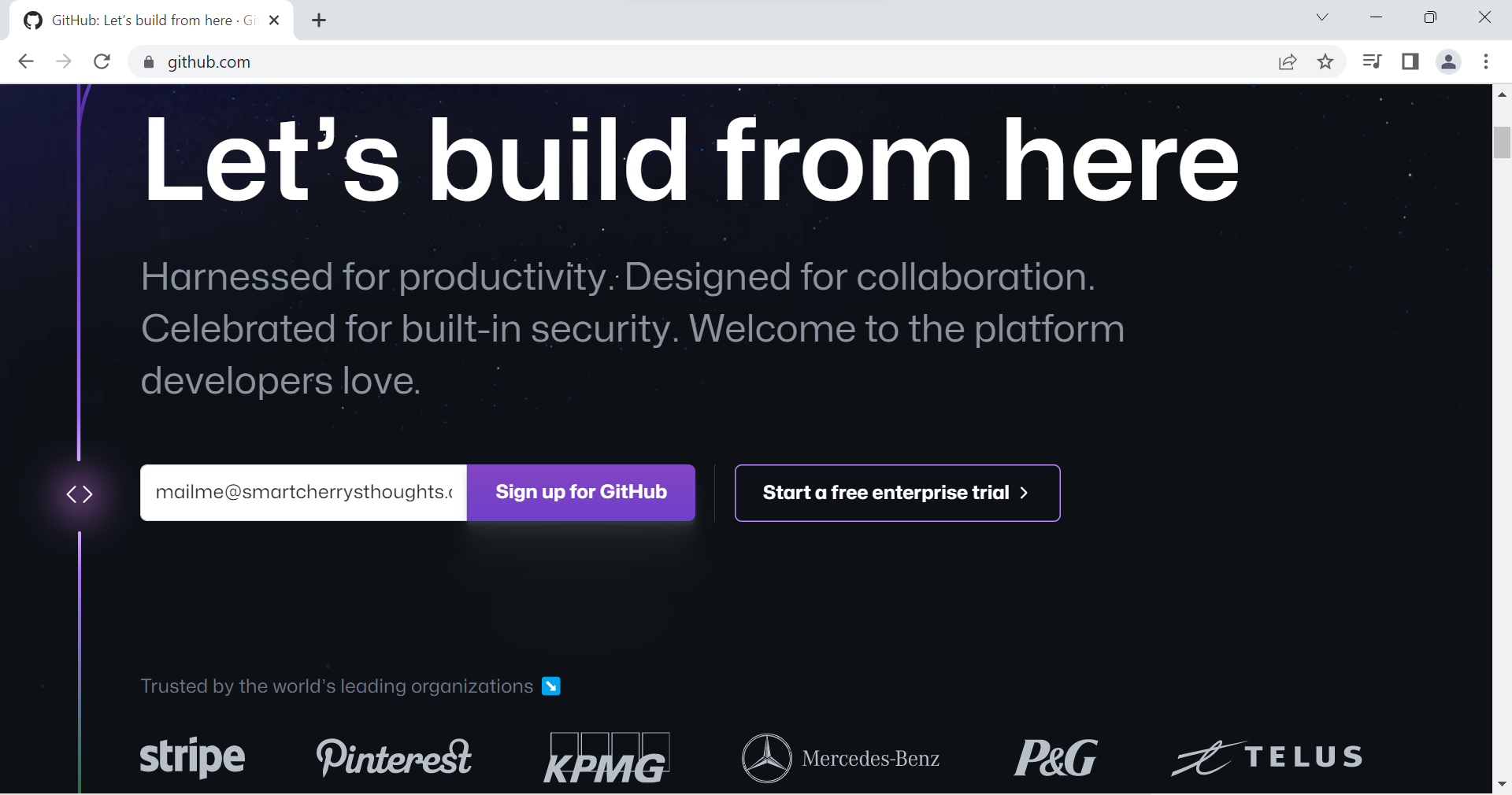 2. Click on Continue
2. Click on Continue 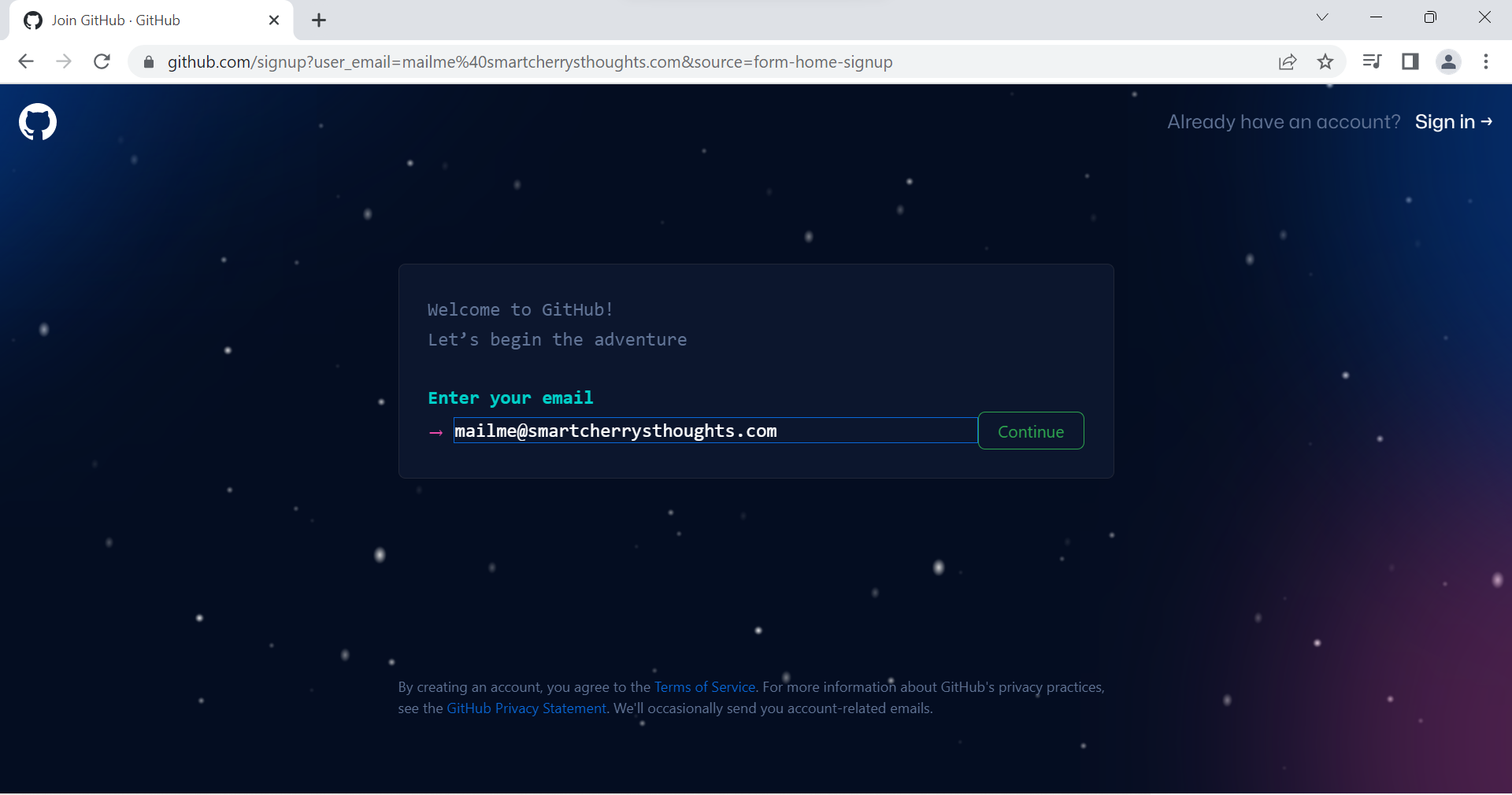 3. Create a password & Click On Continue
3. Create a password & Click On Continue 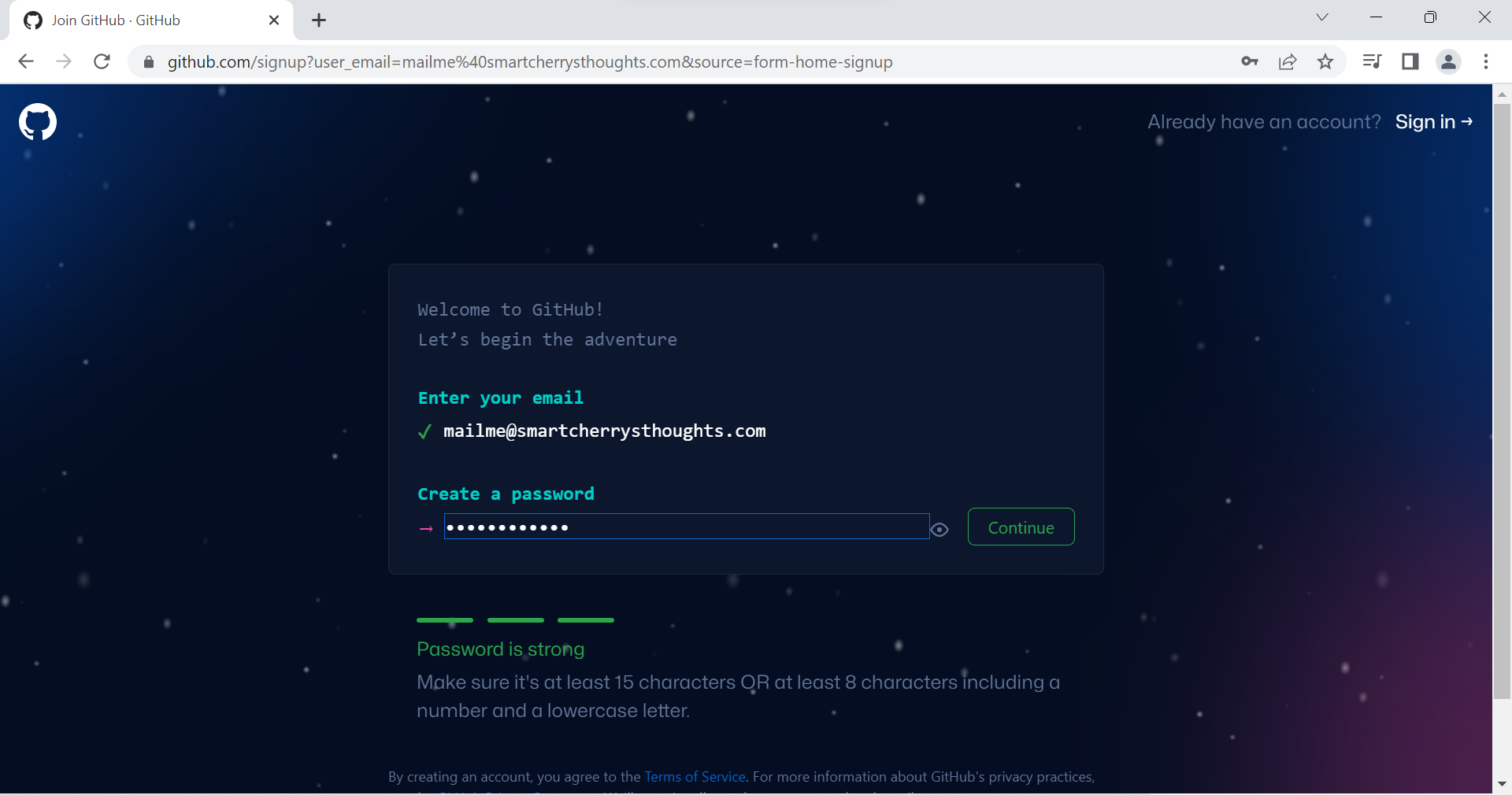 4.Enter a username & Click on continue
4.Enter a username & Click on continue 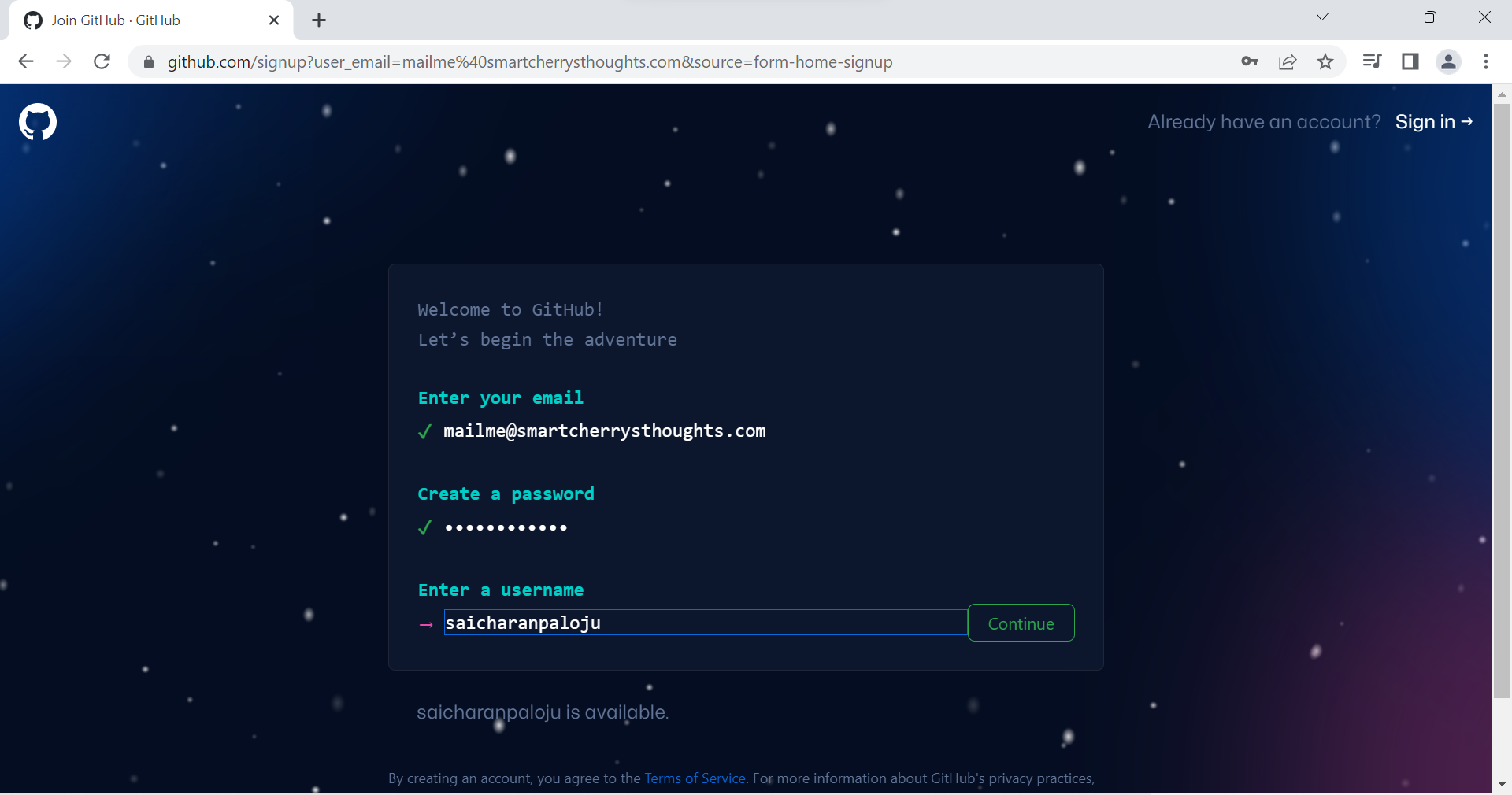 5. Type y to get updates from Github
5. Type y to get updates from Github 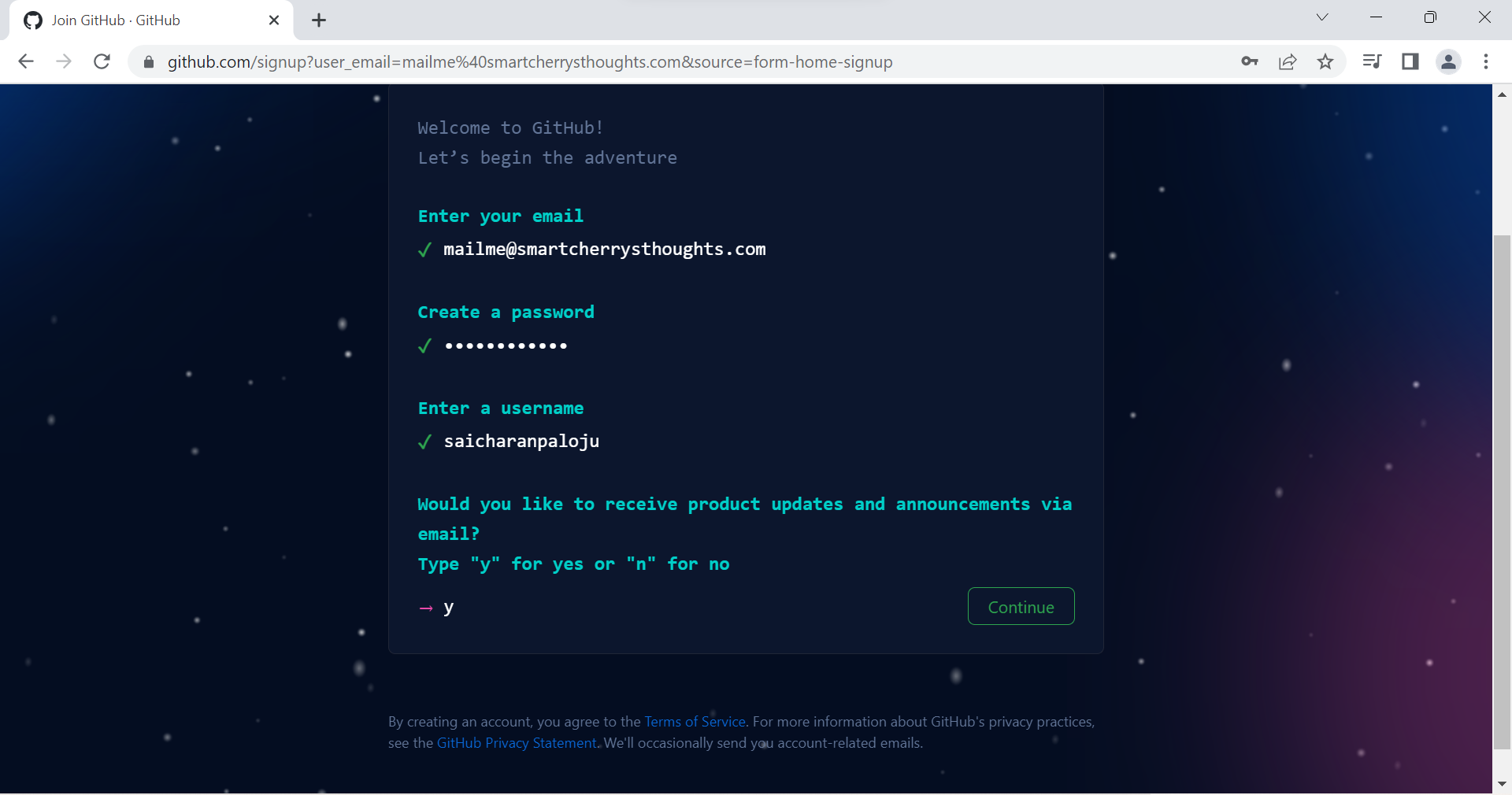 6. Verify your account by picking the asked one
6. Verify your account by picking the asked one 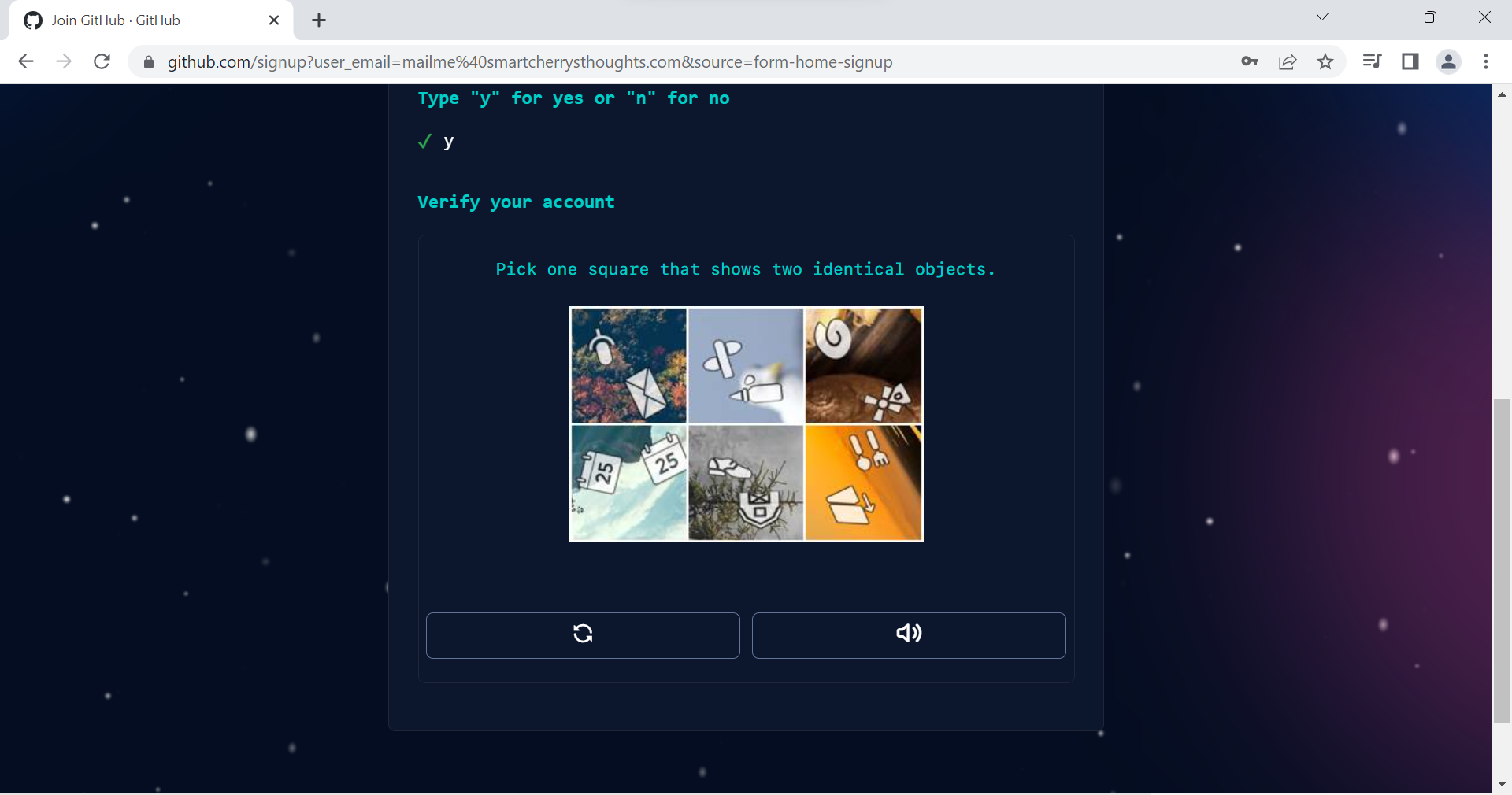 8. Click on Create Account
8. Click on Create Account 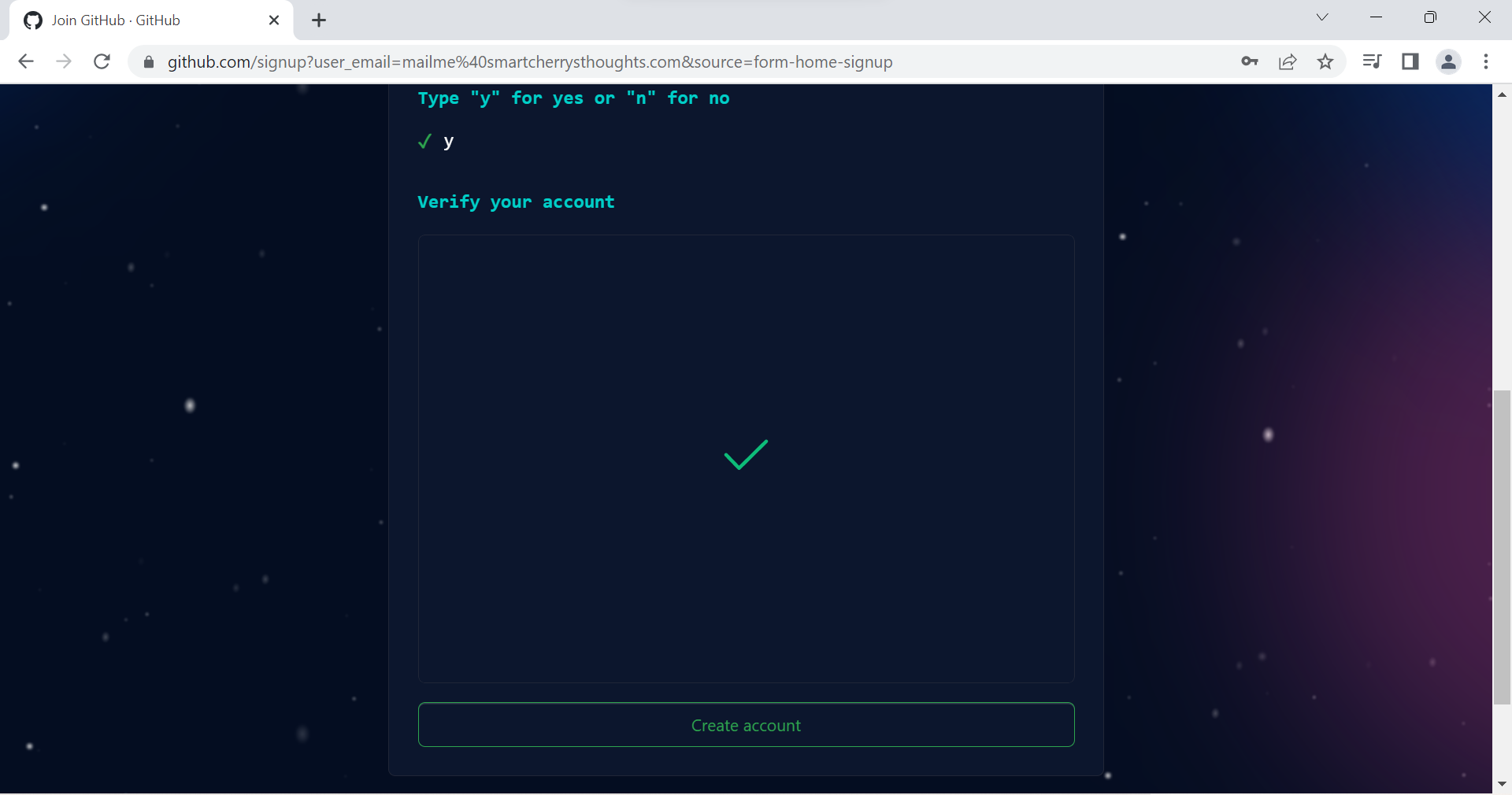 9.A Code will be sent to your email from github, check your email inbox
9.A Code will be sent to your email from github, check your email inbox 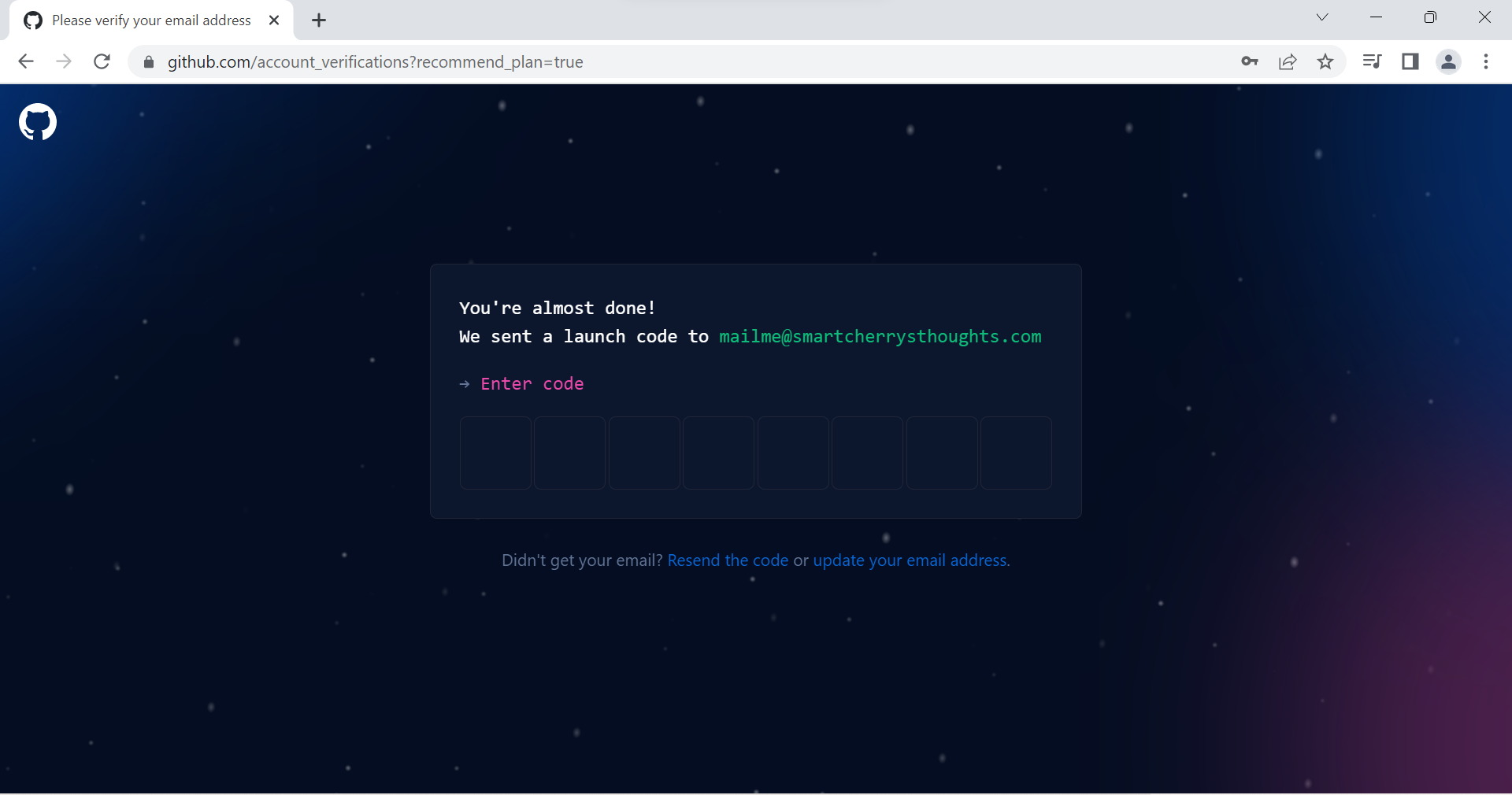 10.Copy the Code
10.Copy the Code 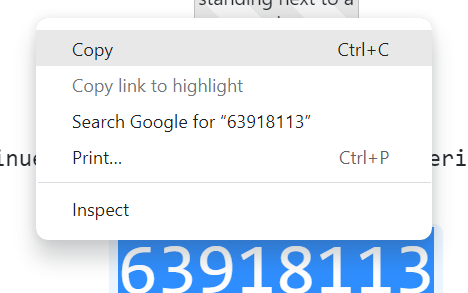 11. It will be like this
11. It will be like this 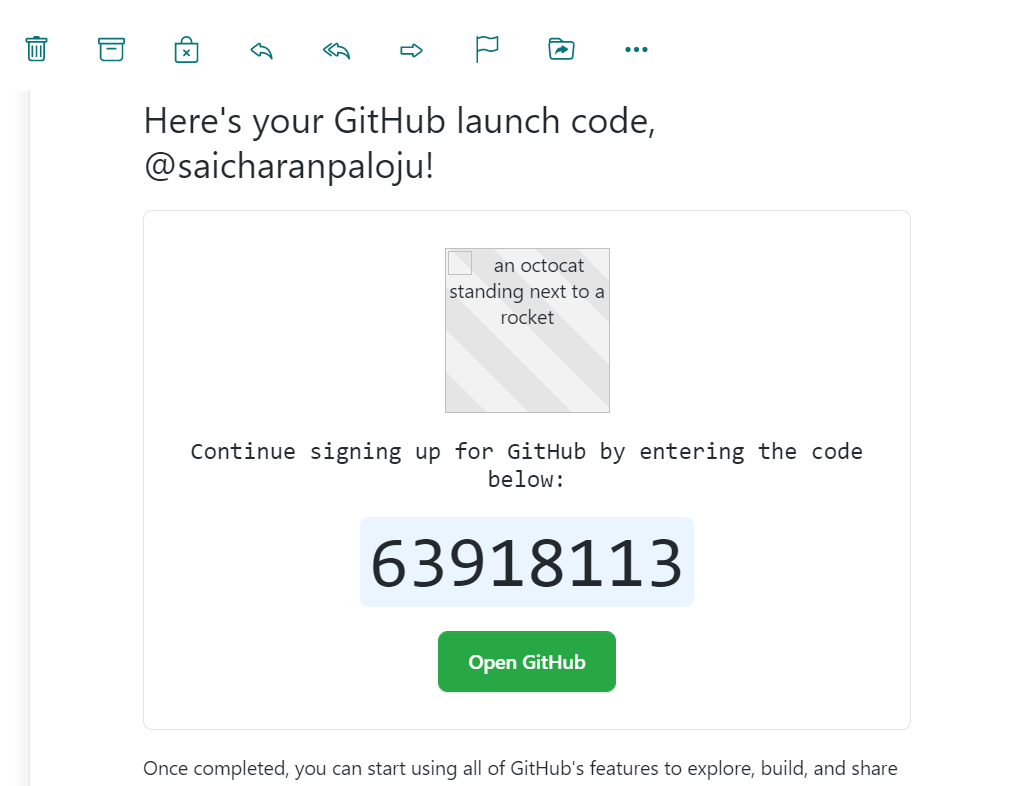 12. Paste Code on github page
12. Paste Code on github page 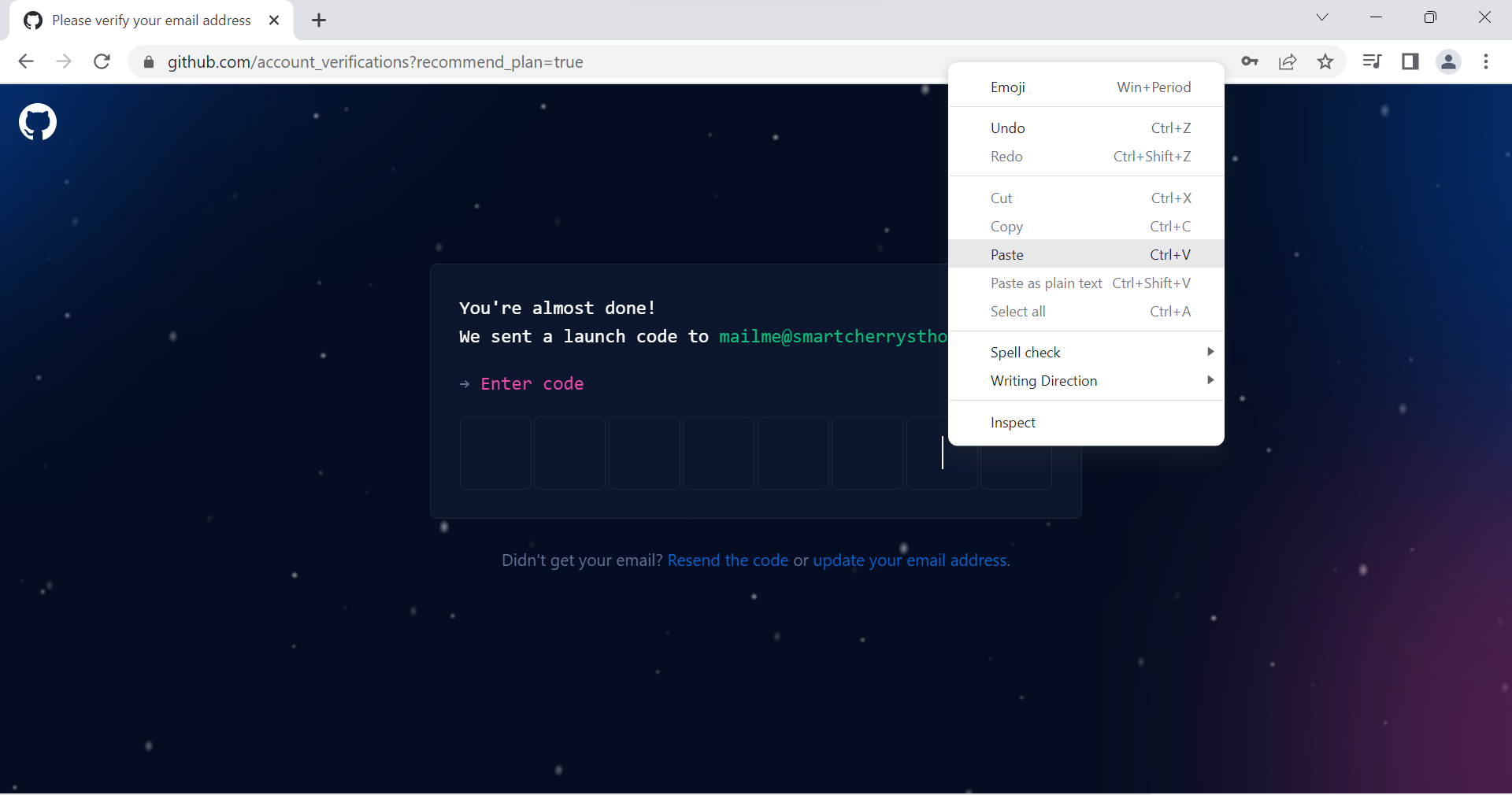 13.
13. 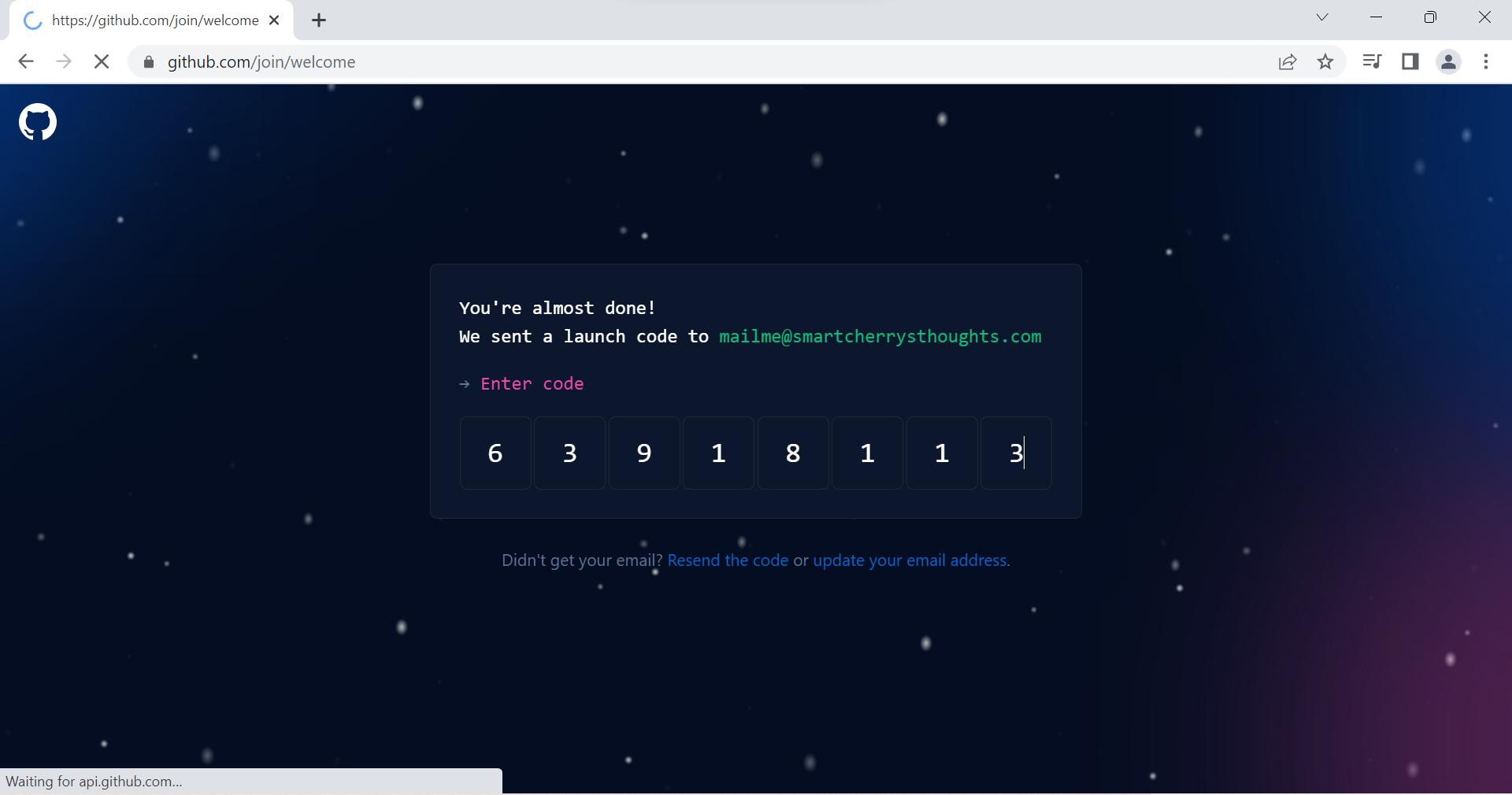 14. Click on Skip personalization
14. Click on Skip personalization 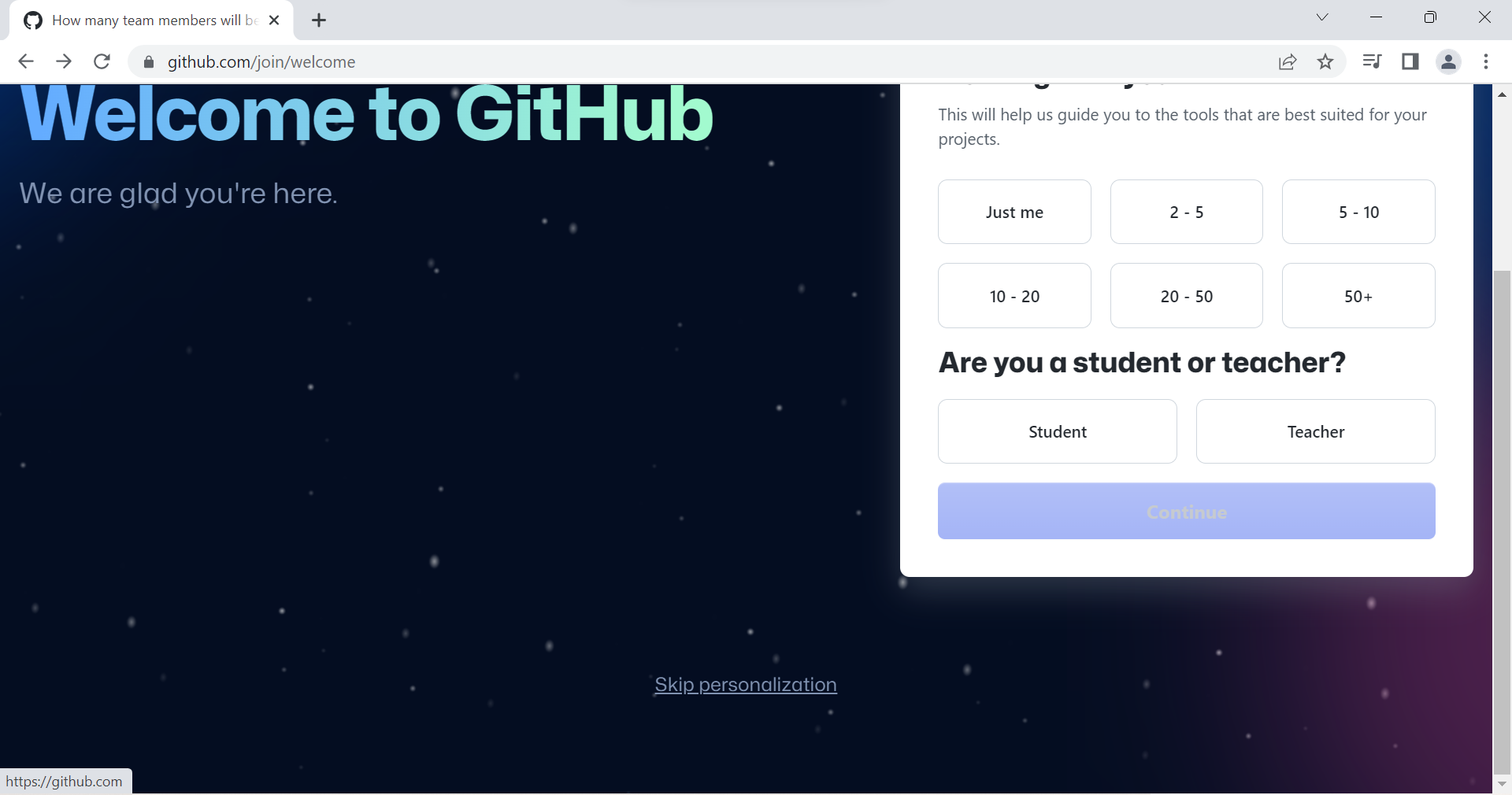 15. Github account has been created and it looks like this
15. Github account has been created and it looks like this 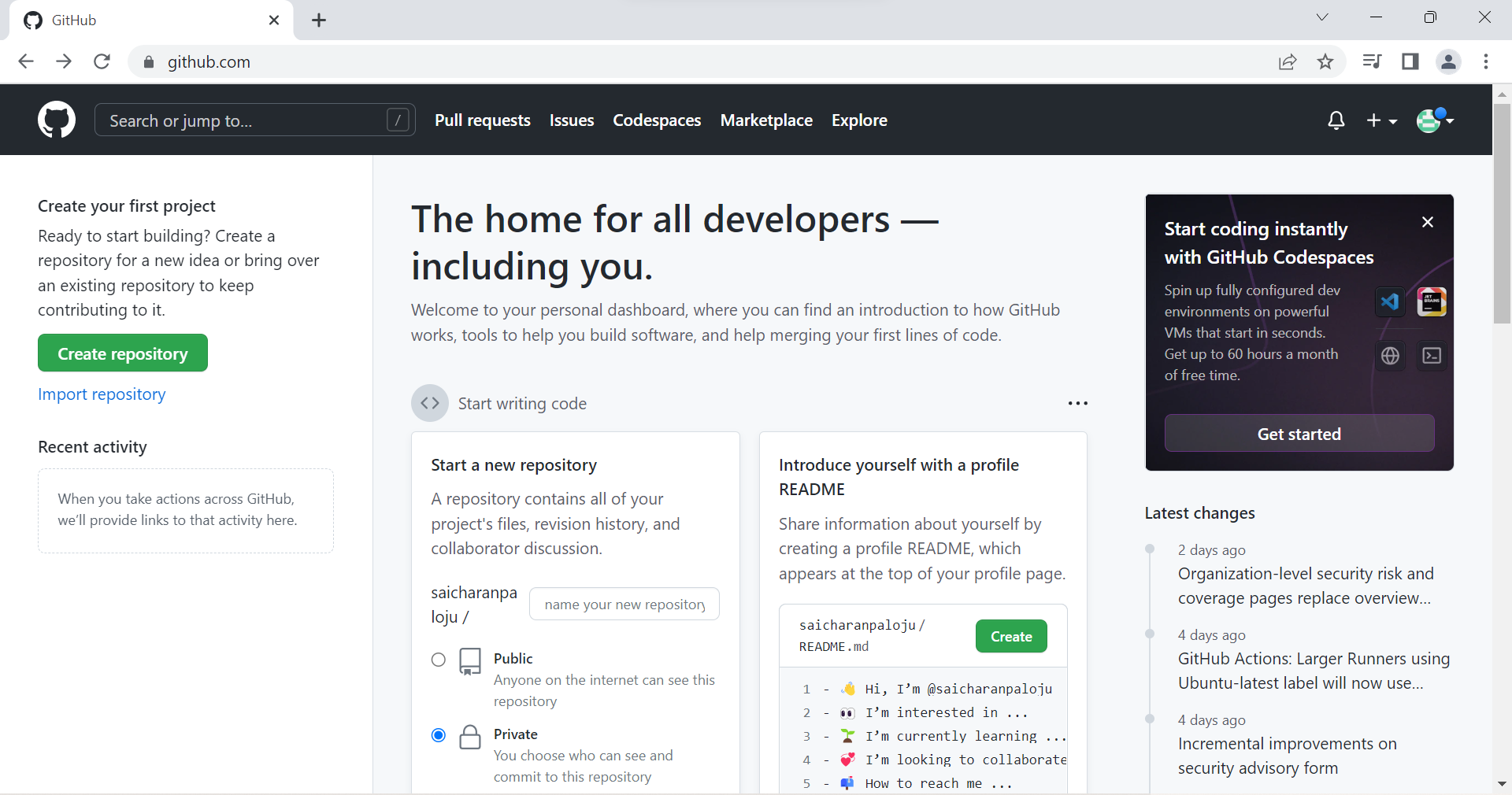 16. Scroll down of the page, You’ll see Visual Studio Code, Click on it
16. Scroll down of the page, You’ll see Visual Studio Code, Click on it 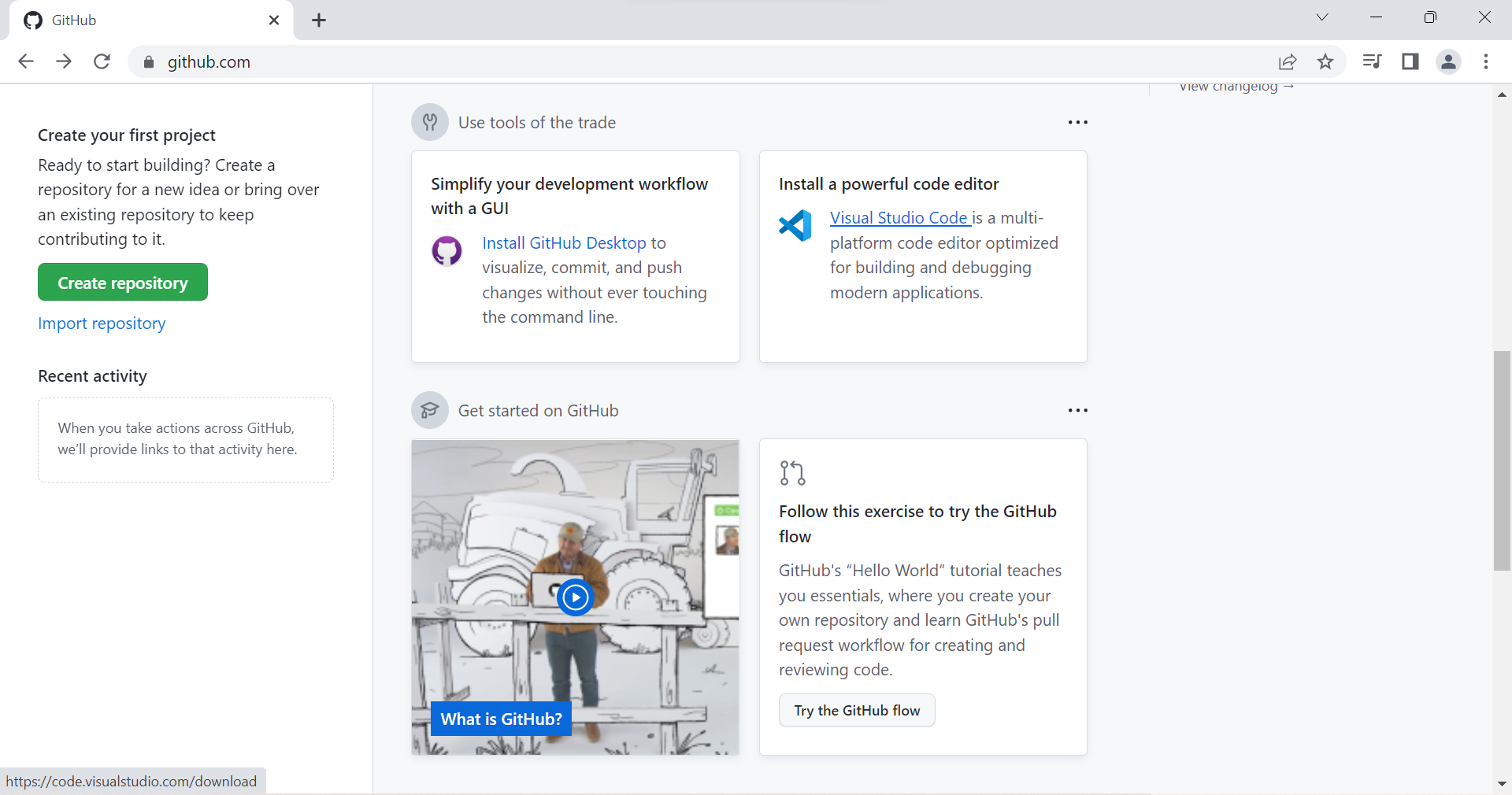 18. Click on Windows(My laptop OS is Windows, You select according to your OS)
18. Click on Windows(My laptop OS is Windows, You select according to your OS) 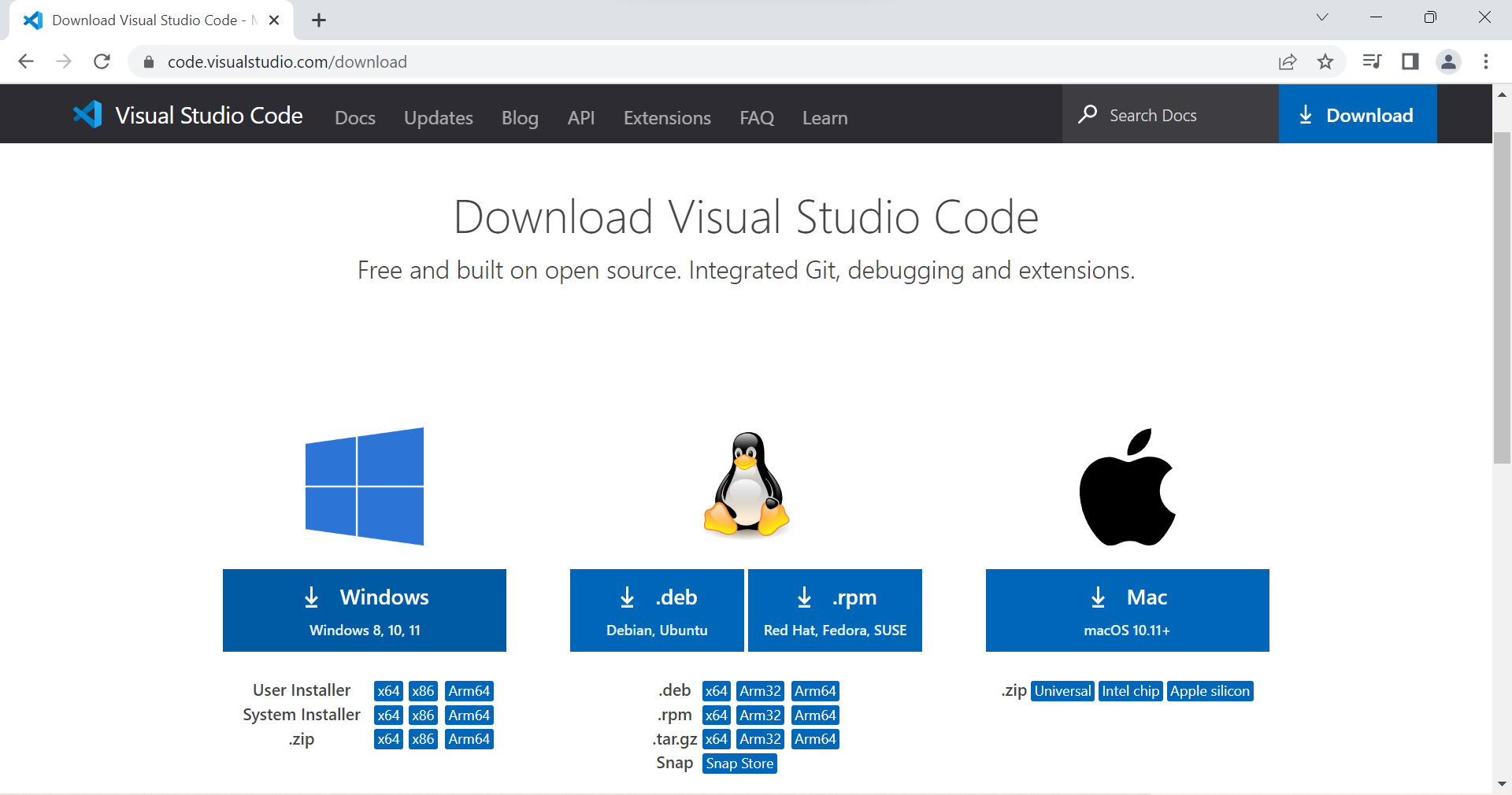 19.Left bottom you can see Visual Studio Code is Downloading
19.Left bottom you can see Visual Studio Code is Downloading 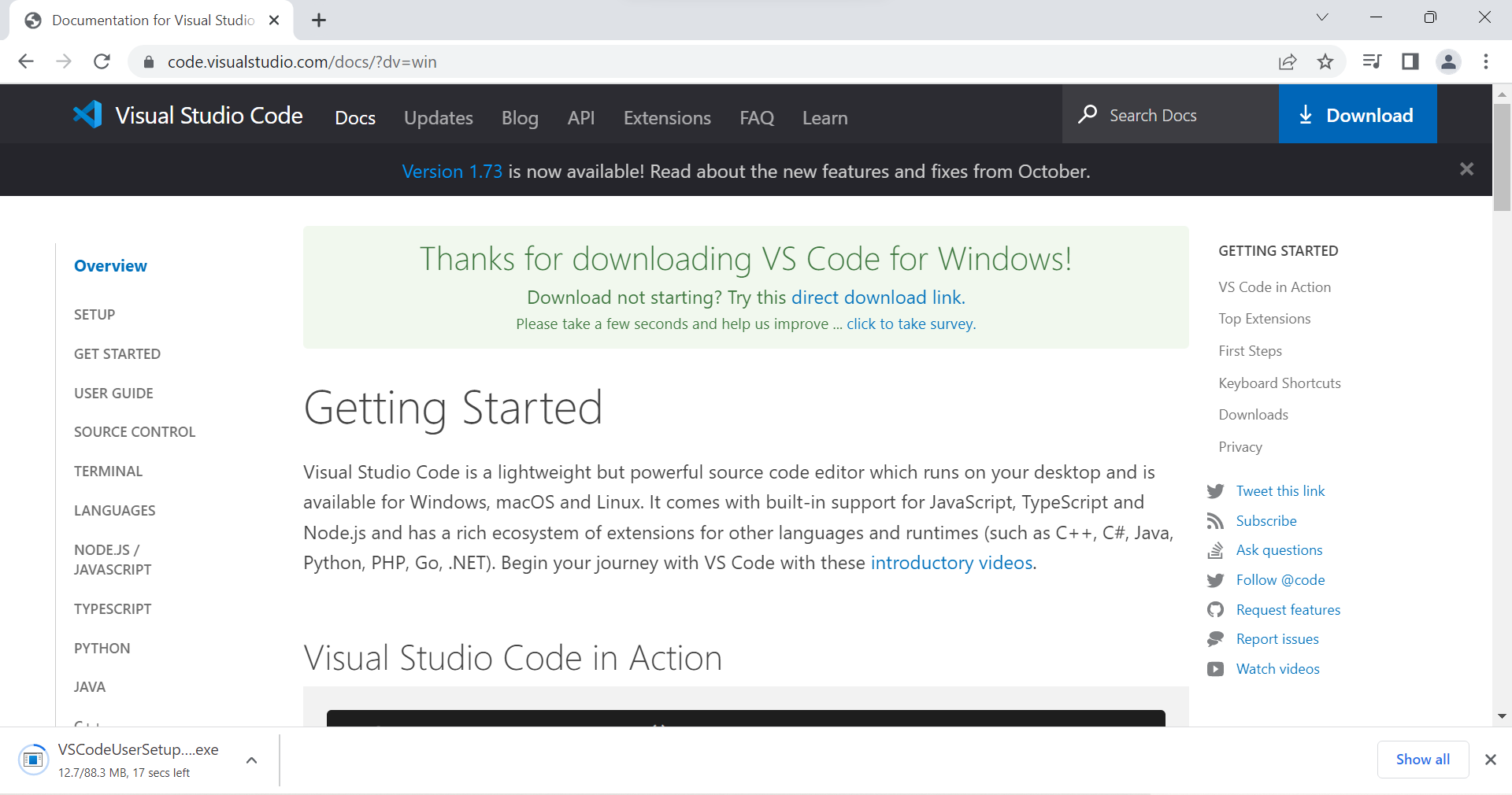 20. After Download, Click on Downdrop Arrow and Click on Open
20. After Download, Click on Downdrop Arrow and Click on Open 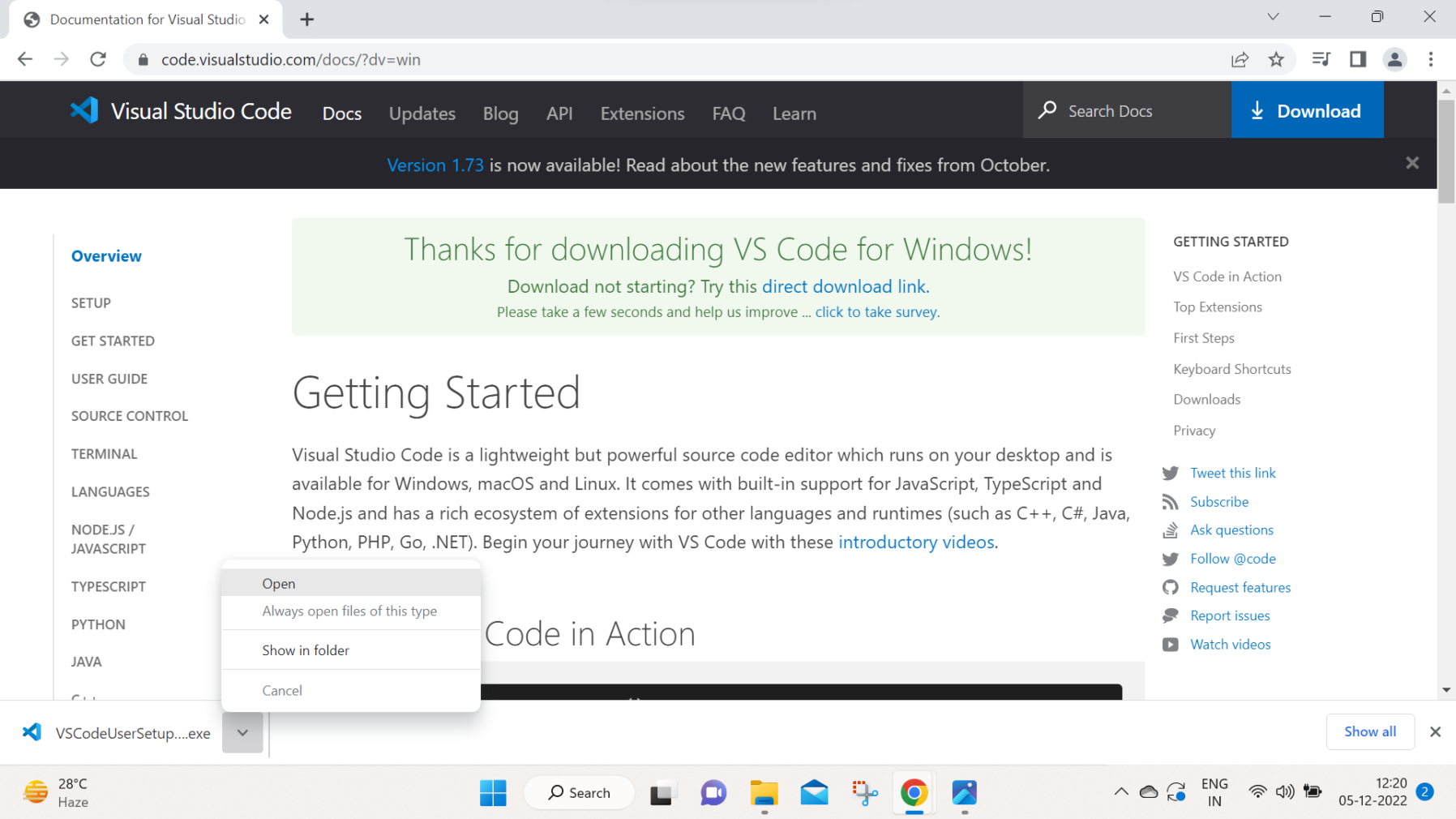 21. Select I agree the agreement & Click on Next
21. Select I agree the agreement & Click on Next 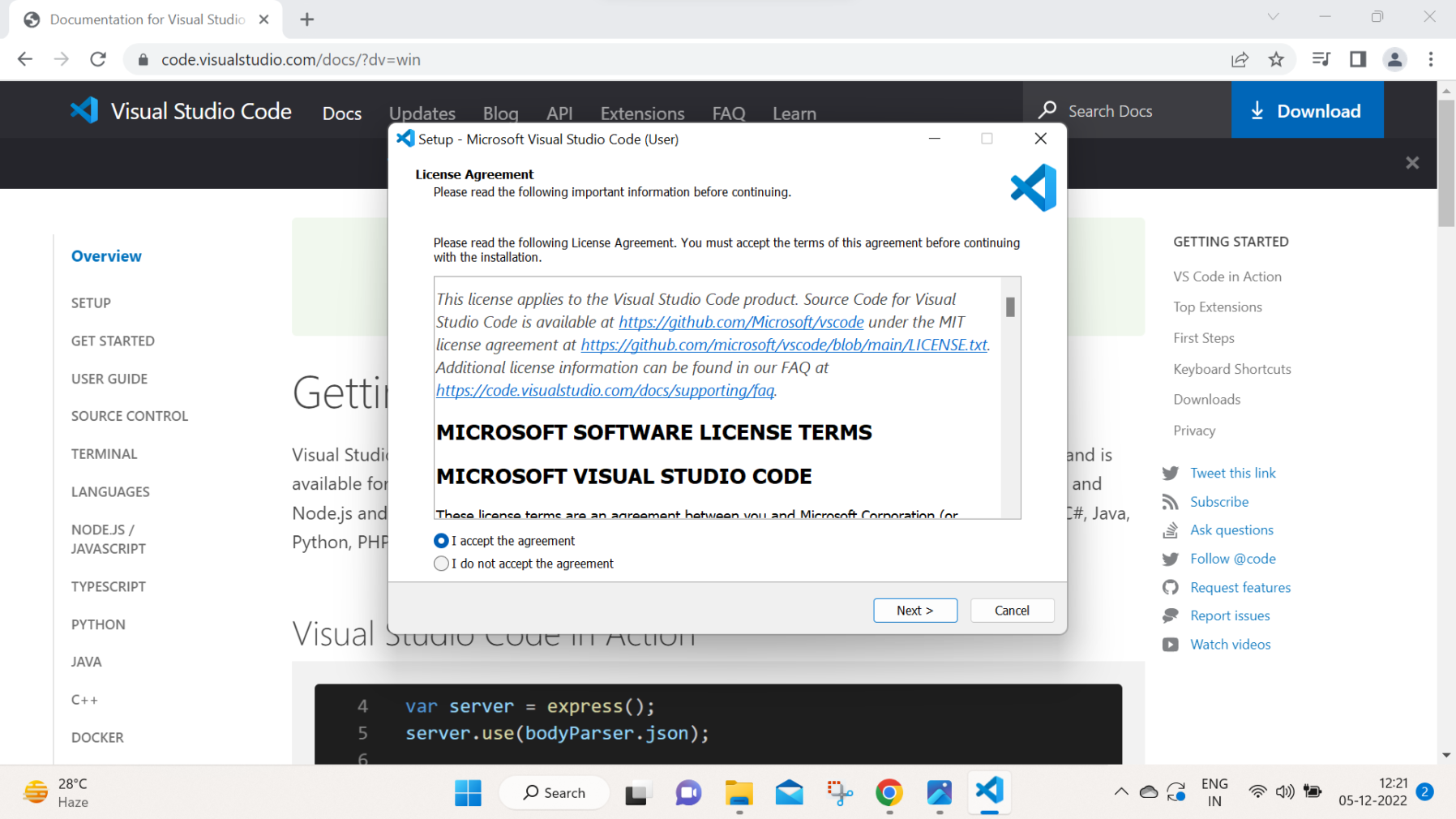 22. Select Create a desktop icon & Click on Next
22. Select Create a desktop icon & Click on Next 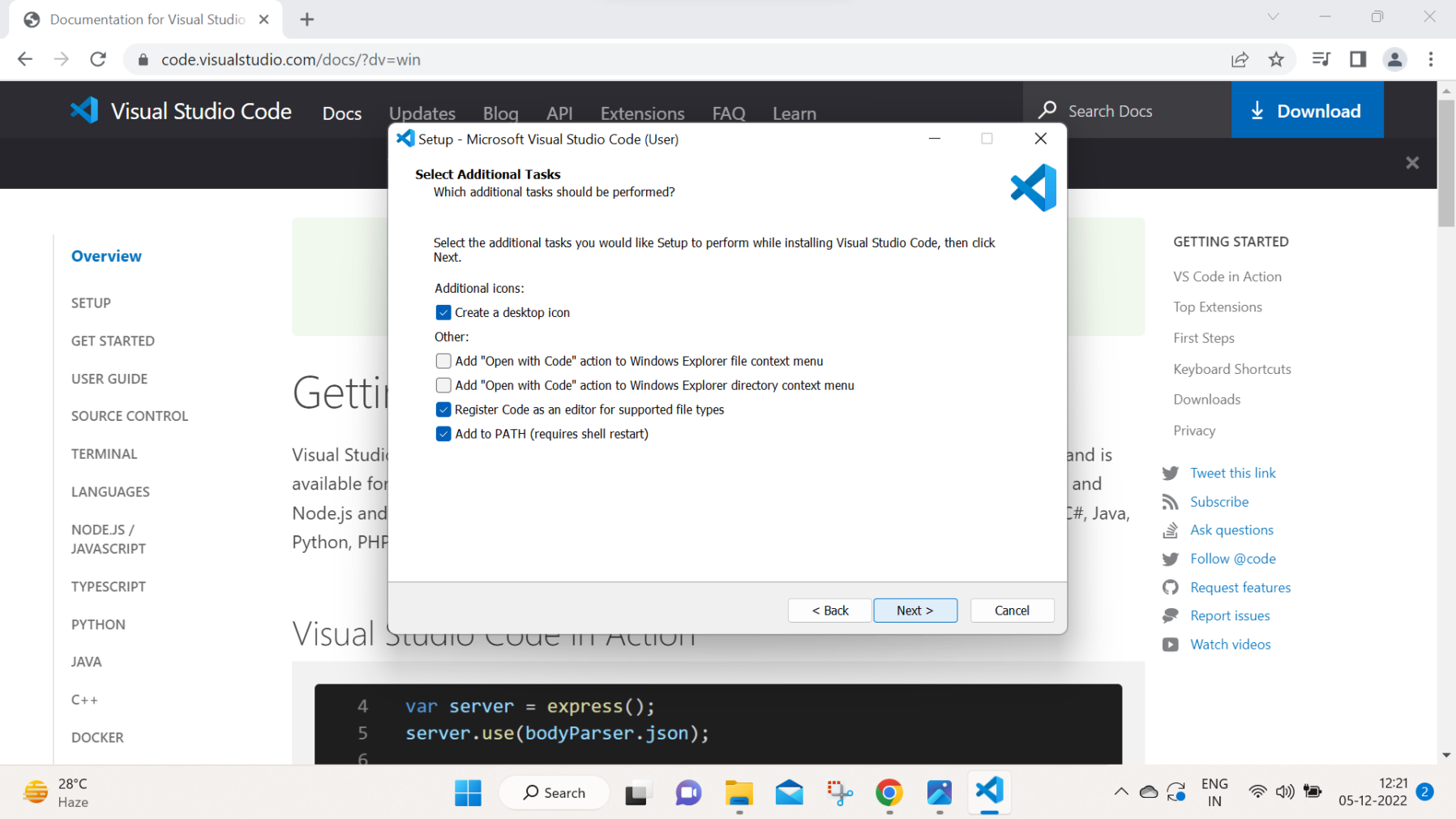 23. Click On Install
23. Click On Install 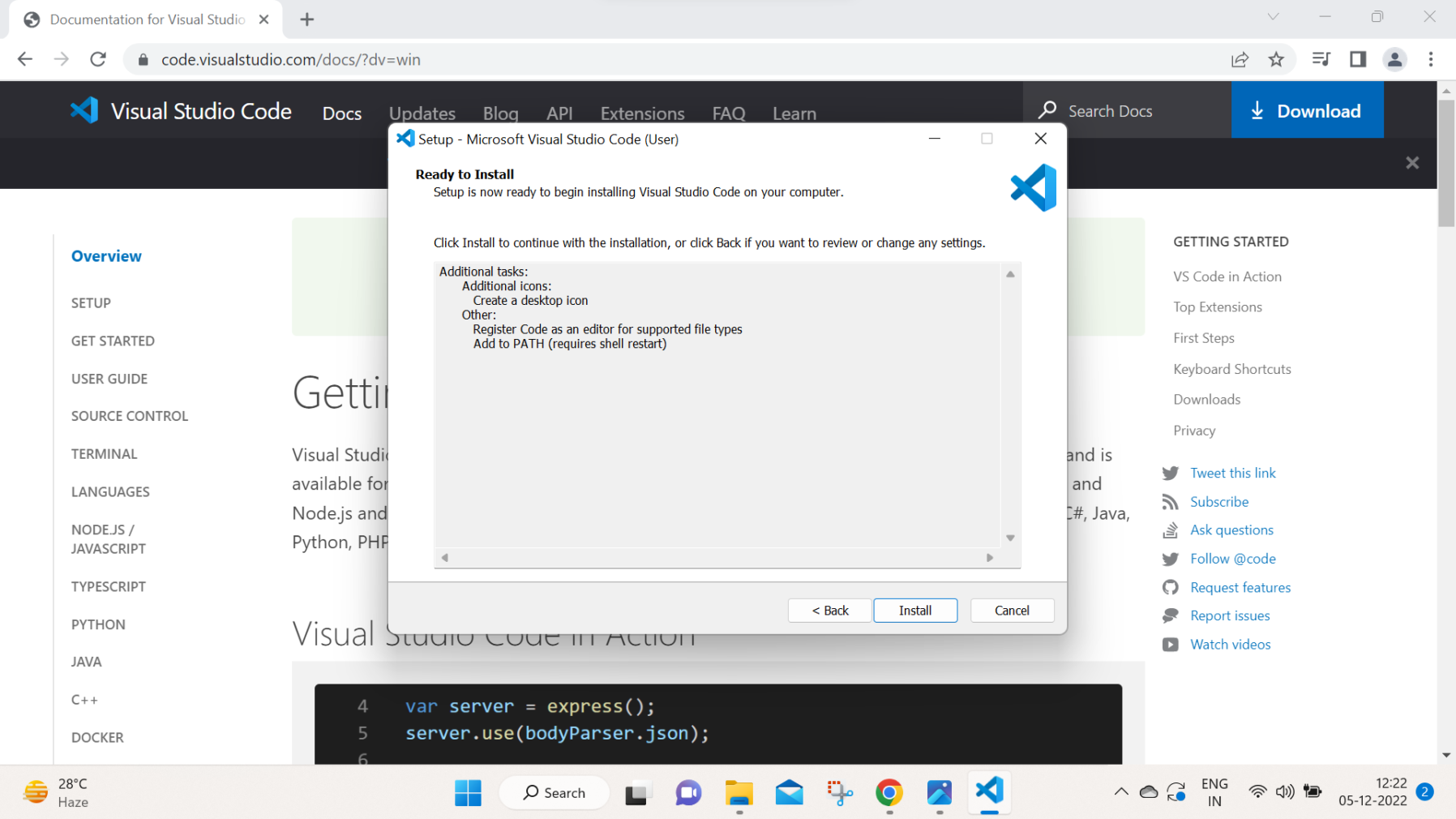 24. Click on Finish
24. Click on Finish 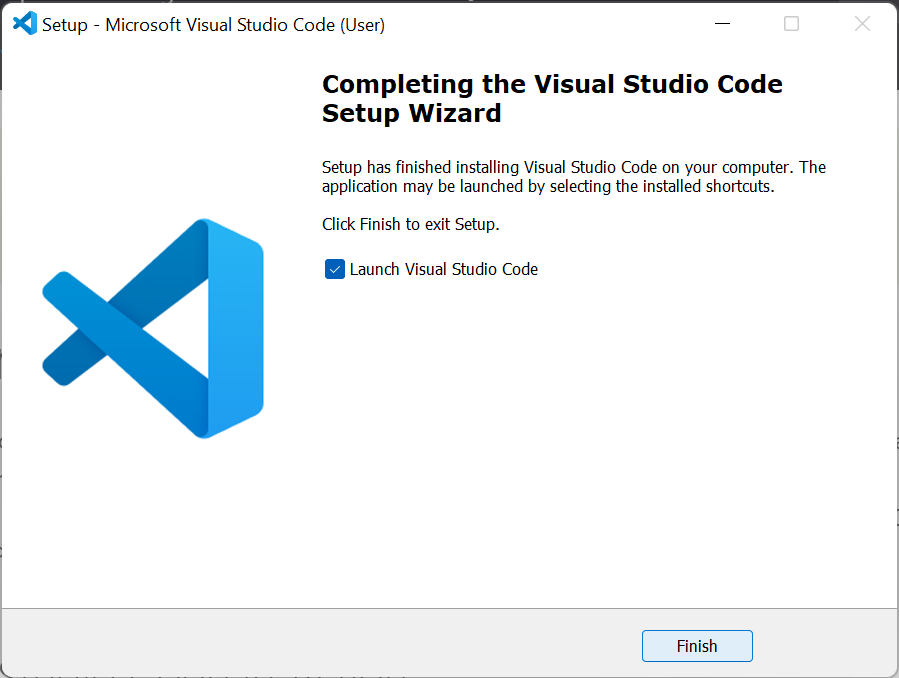 25. This is how Visual Studio Code Looks Like
25. This is how Visual Studio Code Looks Like 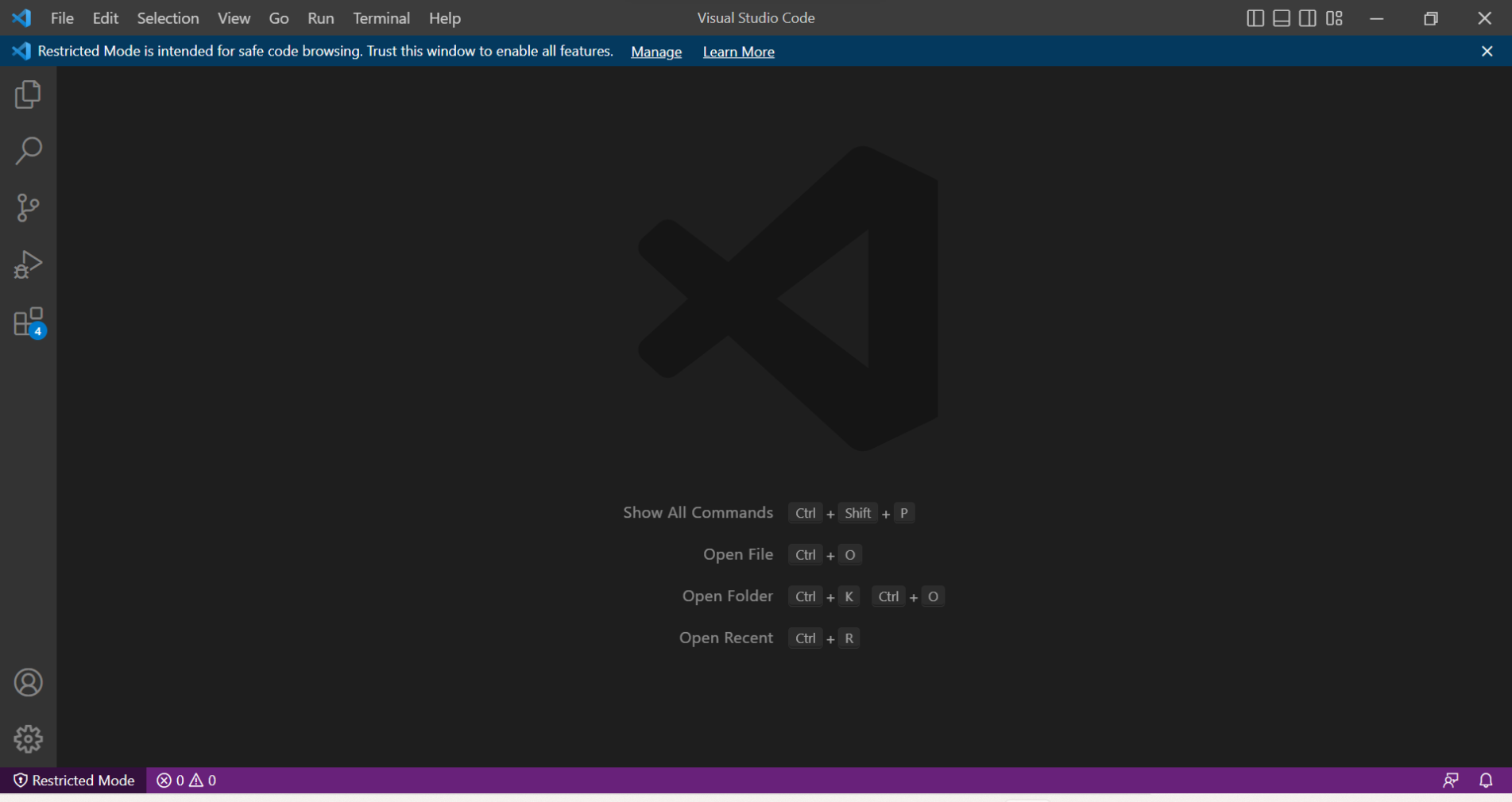
If you have any doubts, write below

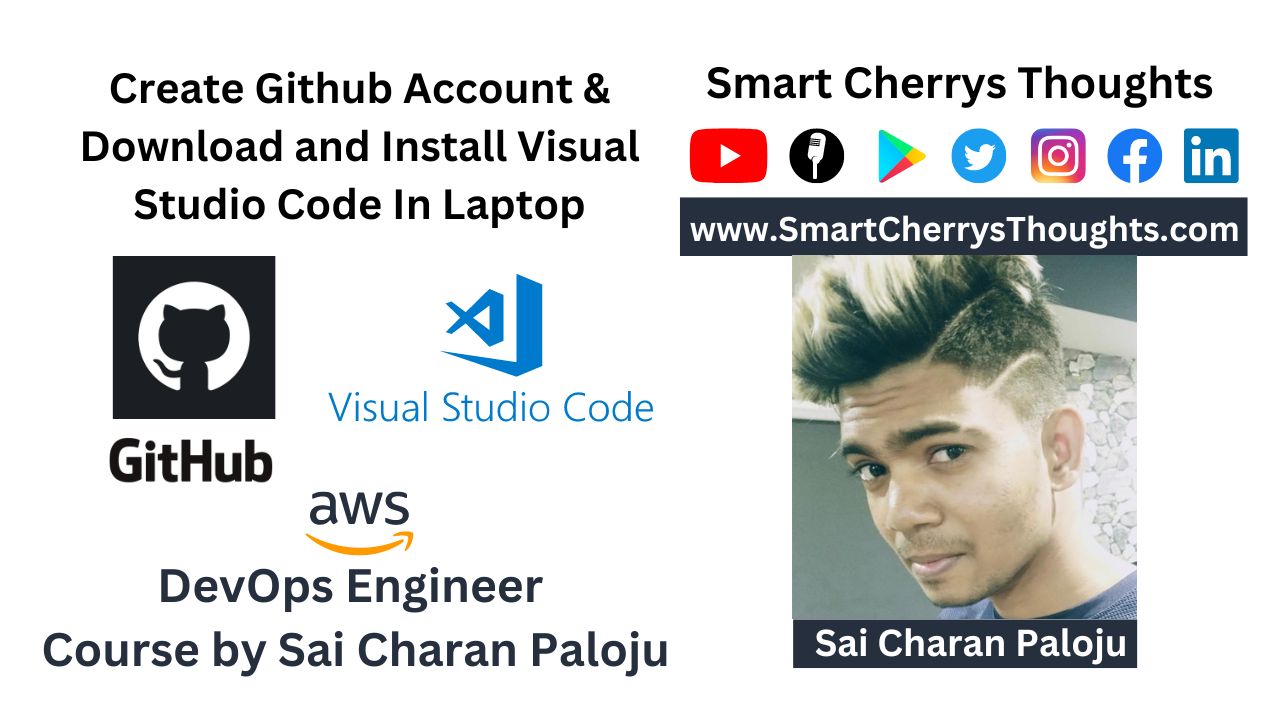
I’m experiencing some small security issues with my latest blog, and I’d like to find something safer. Do you have any suggestions?
Aftar Maladets,
You are making a mistake. I can defend my position.
Thank you for your sharing. I am worried that I lack creative ideas. It is your article that makes me full of hope. Thank you. But, I have a question, can you help me? https://www.binance.info/tr/join?ref=YY80CKRN